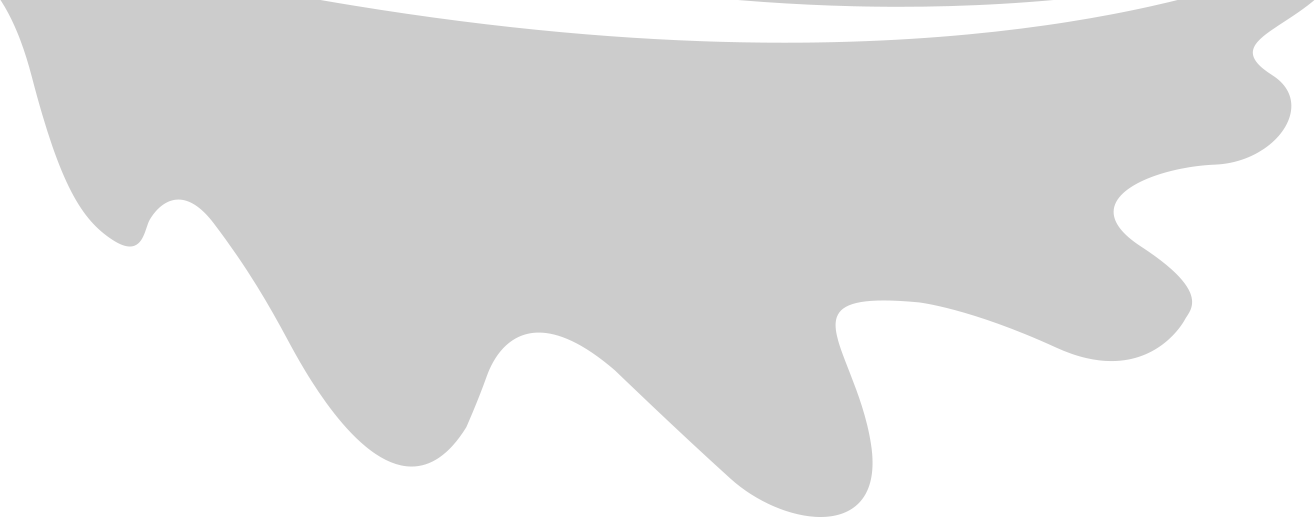I recently discovered an IDE plugin called Project Color whilst trying to solve an annoyance I’d been experiencing with having multiple projects of my IDE open at the same time.
With one of my clients, I have multiple instances of my IDE (Goland) open simultaneously - one for a FE, BE and db repo. However, they all look exactly the same when switching between them! I really wanted a way to be able to quickly tell them apart.
The VS Code editor has its own plugin which solves exactly this problem. It’s called Peacock. However, this plugin doesn’t exist for JetBrains IDEs 😔

After a bit of searching, I came across the Project Color plugin which was then in the process of being developed. Here it is in action:


Project Color works in a similar way to Peacock - enabling you to customize the color of the title bar of your IDE. Whereas in Peacock you can change the color of the whole ‘frame’ of your IDE.
I prefer the way you can select a color in Project Color - you can do so via a color picker - whereas in Peacock you have to specify either a hex color or an HTML color name. Which is a bit of effort 😆

Overall, a super useful plugin and I’m going to be using it for all my projects to come 👍
In need of a back-end engineer for your project? Get in touch to hire me for contract work 💯